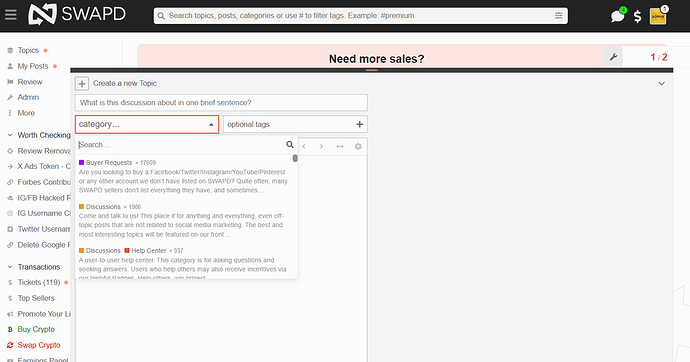How to Start a New Listing/Topic on SWAPD: A Simple Guide
Ready to dive into creating your listing or topic but not sure where to begin? No worries, we’ve got you covered with this easy step-by-step guide. Whether you’re looking to buy, sell, or spark a discussion, follow these simple instructions to get your listing or topic up and running in no time!
Step 1: Log In or Sign Up
First things first, make sure you’re logged into your SWAPD account. If you don’t have one yet, sign up! It’s quick and painless.
Step 2: Click The Money Sign!
Once logged in, starting a new listing/topic is as easy as 2-3 clicks. To begin, click the US dollar sign icon in the upper right corner of our website.
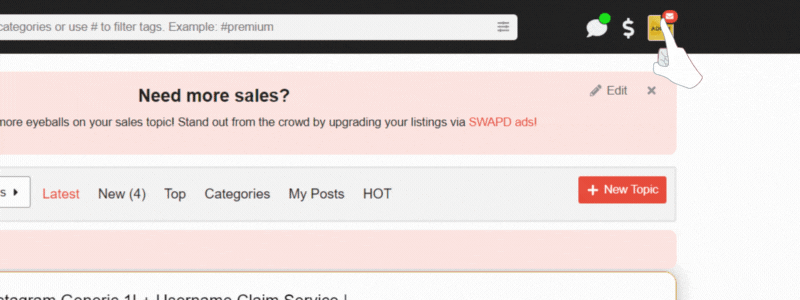
Step 3: Start a New Topic/Listing
Look for the “+” icon next to Start Topic/Listing, and click it!
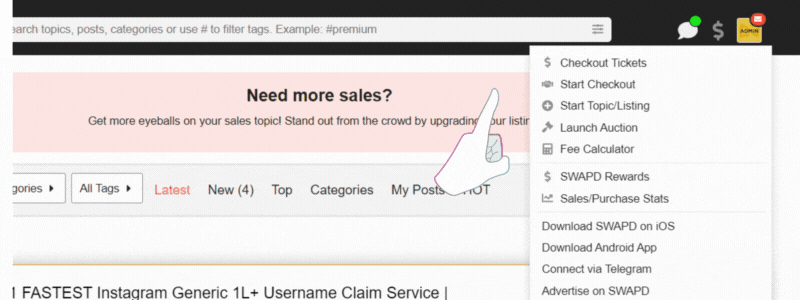
Step 4: Complete the Composer
Give your topic a clear and concise title. This is super important because it’s the first thing people will see. Next, choose the appropriate category and fill out the fields. If you’re creating a sales thread, it’s wise to create a good listing that draws attention. Vague listings will get you very few leads and may not even be approved by SWAPD staff. Even posting in the wrong category may cause your post not to be approved.
Step 5: Submit and Wait!
Many categories on SWAPD require staff approval before a listing/topic goes live. Approval wait times may take up to 12 hours, so we ask for your patience. If you don’t see your post live after 12 hours, it most likely was disapproved. Staff cannot commend unapproved posts, so before you create a listing, make sure it follows our website Terms of Service and Prohibited Items list.
And there you have it—starting a new listing or topic on SWAPD doesn’t have to be complicated. Follow these steps, and you’ll be a pro in no time. If, for some reason, your listings aren’t getting the attention they deserve, try boosting them via SWAPD Ads. Happy trading and discussing, everyone!